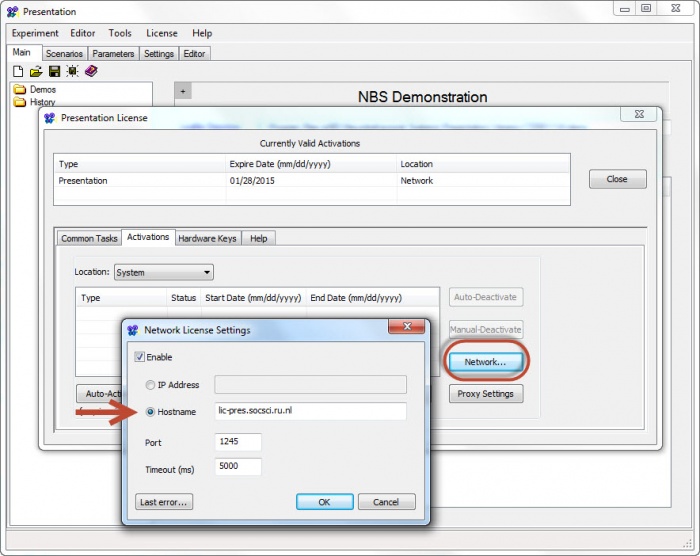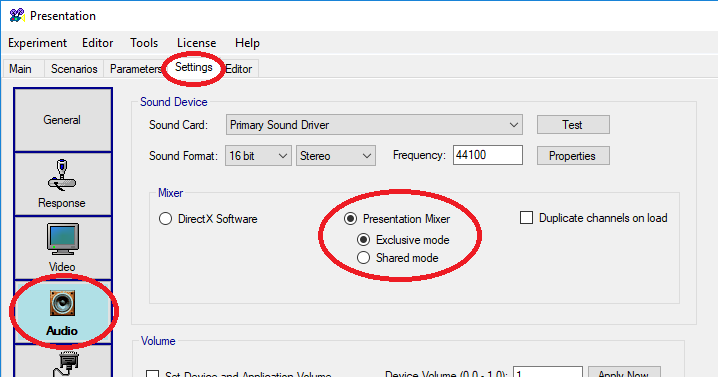Difference between revisions of "Presentation"
Wiki-admin (talk | contribs) |
m |
||
| (8 intermediate revisions by 3 users not shown) | |||
| Line 16: | Line 16: | ||
| child = yes | | child = yes | ||
| downloads = {{bulleted list | | downloads = {{bulleted list | ||
| − | | [https://surfdrive.surf.nl/files/index.php/s/ | + | | [https://surfdrive.surf.nl/files/index.php/s/zDtYMmAvg4NoZXj Installers & Other Resources] |
| − | |||
| [https://www.neurobs.com/menu_presentation/menu_download/package_player Package player] | | [https://www.neurobs.com/menu_presentation/menu_download/package_player Package player] | ||
}} | }} | ||
| header2 = Templates | | header2 = Templates | ||
| − | | data2 = *[https://surfdrive.surf.nl/files/index.php/s/ | + | | data2 = *[https://surfdrive.surf.nl/files/index.php/s/LN5KRN9cB3mvPp3 Template 2017 (zip)]] |
}} | }} | ||
}} | }} | ||
| Line 62: | Line 61: | ||
== Audio == | == Audio == | ||
| − | In the lab | + | In Neurobs Presentation please use *exclusive mode* to get the best audio performance. This means that no other programs |
| + | can use the audio device while the experiment runs. | ||
| + | |||
| + | [[File:SoundSettings.png|Presentation Mixer Settings]] | ||
| + | |||
| + | The maximum audio delay in Presentation on a lab computer at the faculty of social sciences is 24 ms. If better performance | ||
| + | is necessary or more understanding is needed about the components of this delay, please read our page about [[audio delay]]. | ||
| + | |||
| + | '''How to present sounds in Presentation''' | ||
| + | |||
| + | in SDL: | ||
| + | |||
| + | <pre> | ||
| + | sound{ | ||
| + | wavefile{ | ||
| + | filename = "beep.wav"; # The name of the sound file. | ||
| + | preload=true; # Make sure that the sound is loaded before it is actually used. | ||
| + | }myWave; | ||
| + | }mySound; | ||
| + | </pre> | ||
| + | |||
| + | Make sure to use '''preload = true;'''. This ensures that the sound is loaded into memory before the sound is used. | ||
| + | |||
| + | in PCL: | ||
| + | |||
| + | Prepare your stimuli during Inter Trial Interval, when there is enough time to do that. First, unload the previous sound, set the filename property to the new soundfile and load it. | ||
| + | |||
| + | <pre> | ||
| + | sub prepareTrial | ||
| + | begin | ||
| + | myWave.unload(); | ||
| + | myWave.set_filename("beep.wav"); # or read the name from a trial list. | ||
| + | myWave.load(); | ||
| + | end; | ||
| + | </pre> | ||
| + | |||
| + | During your experiment the sound is presented by: | ||
| + | <pre> | ||
| + | startOfPlaycall = clock.time(); | ||
| + | mySound.present(); | ||
| + | endOfPlaycall = clock.time(); | ||
| + | </pre> | ||
| + | |||
| + | Please note that the moment when the sound can actually be heard from the speakers is later then the moment when the '''mySound.present()''' function is called. In our labs [march 2019], the delay (from '''startOfPlaycall''' until actual sound onset) is about 14 to 24 milliseconds when the Presenation mixer is used in exclusive mode. The function itself takes some (variable) time to execute. That time can, in the example above, be calculated by '''endOfPlaycall - startOfPlaycall'''. Then, some additional time is required before the sound actually is heard from the speakers. In our labs, that additional delay (from '''endOfPlaycall''' until actual sound onset) is about 5 to 8 milliseconds [March 2019]. When your experiment requires an exact knowledge about when the sound actually plays from the speakers, you need additional hardware, for instance a buttonbox with a soundkey. | ||
| + | |||
| + | More information about sound delays is found on our page about [[audio delay]]. | ||
== Troubleshooting == | == Troubleshooting == | ||
Latest revision as of 13:03, 11 June 2024
| Developer(s) | Neuro Behavioral Systems | ||||||
|---|---|---|---|---|---|---|---|
| Installed version | varies [1] | ||||||
| Platform | Windows | ||||||
| Website | neurobs.com | ||||||
| |||||||
Presentation is a Windows based programming tool that allows experimenters to set up and program all sort of experiments. It is the recommended software for time-accurate experiments and therefore supported by the institutes’ (Social Sciences Faculty, the MPI and the Donders Centre for Cognitive Neuroimaging) technical groups. The technical groups offer (PhD) students a couple of pre-programmed experiments (i.e. templates), which can be adjusted to build up own experiments. In this way, the (PhD) student can efficiently program experiments fitting an technical optimal environment. This is what this course is all about. It aims at teaching programming skills, which are needed to modify the existing templates such that they meet your own demands. Because this can be quite complex, we start with short assignments, which address one basic and simple problem at a time. They will all contribute to the final assignment in which you will work on an existing template.
Course
Find the presentation workshop documentation here: Media:Programming with Presentation 2013.pdf
Find the presentation pre-reader here: Media:Presentation pcl pre-read 2013 .pdf
License
To run presentation in the labs you need a software dongle. Reserve a dongle when you book a lab. If you need a dongle for research outside the university you could discuss time limits with Ronny Janssen.
When you want to run in your office use the network license. Boot presentation, choose option "activations" -> "Network"
Fill in the following within the "Network License Settings":
| Enable Hostname: | lic-pres.socsci.ru.nl |
|---|---|
| Port: | 1245 |
| Timeout (ms): | 5000 |
Video
Presentation only supports non-proprietary video formats.[2] Neurobs recommends encoding your videos using h264 or XVID, and using the AVI format.[3] The TSG discourages the use of XVID and AVI, because these standards have become obsolete in recent years, but since we have had little success getting alternative non-proprietary video formats to work in Presentation,[4] it seems the use of AVI is inevitable. You can find more information on how to export and convert your videos for Neurobs Presentation on our Video Codecs page.
Audio
In Neurobs Presentation please use *exclusive mode* to get the best audio performance. This means that no other programs can use the audio device while the experiment runs.
The maximum audio delay in Presentation on a lab computer at the faculty of social sciences is 24 ms. If better performance is necessary or more understanding is needed about the components of this delay, please read our page about audio delay.
How to present sounds in Presentation
in SDL:
sound{
wavefile{
filename = "beep.wav"; # The name of the sound file.
preload=true; # Make sure that the sound is loaded before it is actually used.
}myWave;
}mySound;
Make sure to use preload = true;. This ensures that the sound is loaded into memory before the sound is used.
in PCL:
Prepare your stimuli during Inter Trial Interval, when there is enough time to do that. First, unload the previous sound, set the filename property to the new soundfile and load it.
sub prepareTrial
begin
myWave.unload();
myWave.set_filename("beep.wav"); # or read the name from a trial list.
myWave.load();
end;
During your experiment the sound is presented by:
startOfPlaycall = clock.time(); mySound.present(); endOfPlaycall = clock.time();
Please note that the moment when the sound can actually be heard from the speakers is later then the moment when the mySound.present() function is called. In our labs [march 2019], the delay (from startOfPlaycall until actual sound onset) is about 14 to 24 milliseconds when the Presenation mixer is used in exclusive mode. The function itself takes some (variable) time to execute. That time can, in the example above, be calculated by endOfPlaycall - startOfPlaycall. Then, some additional time is required before the sound actually is heard from the speakers. In our labs, that additional delay (from endOfPlaycall until actual sound onset) is about 5 to 8 milliseconds [March 2019]. When your experiment requires an exact knowledge about when the sound actually plays from the speakers, you need additional hardware, for instance a buttonbox with a soundkey.
More information about sound delays is found on our page about audio delay.
Troubleshooting
Version History
For version history please click here: http://www.neurobs.com/menu_presentation/menu_download/version_history
Fixed Bugs
For fixed bug / known bugs please click here: http://www.neurobs.com/menu_support/menu_help_resources/known_bugs
Forum
For various information please click here: http://www.neurobs.com/menu_support/menu_forums/contents_page
Wiki
For the wiki click here: http://www.neurobs.com/menu_support/nbs_wiki
Compatibility Issues
- Always check beforehand in which version the script was written.
- New versions do not always maintain backwards compatibility.
- Features can get removed, or changed.