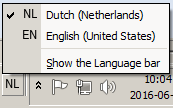Computers
 Typical lab setup |
Lab Computer
All TSG-supported research labs have been equipped with a Dell Precision T-series computer. You can find the exact type of your lab computer printed on the front of the case. The current models are the 3640 and 5820, of which you can view the simplified specifications below. Consult a member of the TSG if you are not sure which computer you have been using for your past research.
 |
 |

| |
|---|---|---|---|
| Dell Precision 3640 | Dell Precision 5820 | Dell Pro Max Tower T2 new | |
| CPU | Corei5-10600 (6C, 12T, 4.1Ghz) | Intel Core i9-10900X (10C, 20T, 3.7Ghz) | Intel Core Ultra 7 265K (20C, 20T, 5.5Ghz) |
| Memory size | 32GB | 32GB | 32GB |
| Graphics Card | Intel Graphics UHD 630 | in consultation | Intel® Graphics |
Software
Keyboard
 |

| |
|---|---|---|
| Corsair Vengeance K70 | Corsair K60 PRO TKL | |
| Keyboard Layout | US-International QWERTY | US-International QWERTY |
| Key Switches | Cherry MX Red | CORSAIR OPX Optical-Mechanical |
| Actuation Force | 45cN | 45cN |
| Polling Rate | 1000Hz | 8000Hz |
| Chassis | Black anodized aluminum | Black anodized aluminum |
| USB Pass-through | Yes (USB 2.0) | No |
| Multimedia Controls | Yes | Yes, using Function keys |
| Backlight | Yes, can be switched on/off per key. Red | Yes, controlled by iCue software |
| Test Results | ||
| Button response time | 1ms | .. |
Please see our keyboard page for detailed information about using the keyboard backlight for experiments.
Keyboard Layout
The keyboard mapping in Windows is set to United States-International. Installed languages are Dutch and English, the default is Dutch. To switch between languages or keyboard mappings, click the 'language and keyboard' icon in the tray and choose the option that you prefer.
NOTE: one thing you should keep in mind is the fact that, when you change the active keyboard input language, this is done for the application which is currently opened. If you open another application, the input language used is the default one and you will have to switch it again.
Special characters: press " followed by a, e, i, o, or u to get ä, ë, ï, ö, ü
Press ' followed by a, e, i, o, or u to get á, é, í, ó, ú.
Press ` followed by a, e, i, o, or u to get à, è, ì, ò, ù.
Press ^ followed by a, e, i, o, or u to get â, ê, î, ô, û.
Press ' followed by c to get ç.
Press ~ followed by n to get ñ.
Pressing ", ', `, ^ or ~ followed by spacebar will result in a single ", ', `, ^ or ~. Most likely, you can just continue typing: if the next character doesn't exist with an accent character, ", ', `, ^ or ~ will preceed the next character; for example pressing ' followed by s will result in the expected 's.
Press and hold AltGr (right Alt on our lab keyboard), then press s, and you will get ß as result.
Tip: if you think it is annoying that a single press on ' or " does not result in the character, think that you probably also need a ' or a " at the end of a string. Then, press ', or " twice to get double quotationmarks. Then use the left arrow to move the carret between the quotation marks and type the string between the quotation marks.
Mouse
Labs are equipped with a Logitech G203 mouse as standard.
Mouse Sensitivity
The sensitivity of the Logitech mice can be changed by pressing the DPI button(s), located below the scroll wheel (G203). A window should pop up on screen telling you the current DPI level (dots per inch). If you want to set the sensitivity at a custom value or wish to prevent participants from changing the sensitivity level (accidentally or otherwise), please consult the TSG.