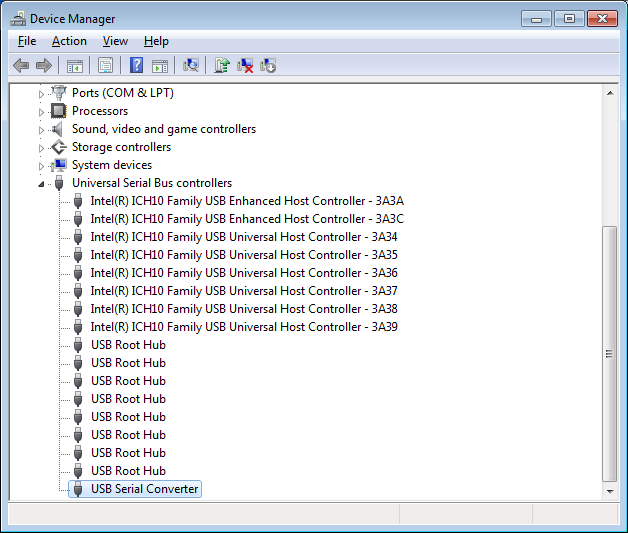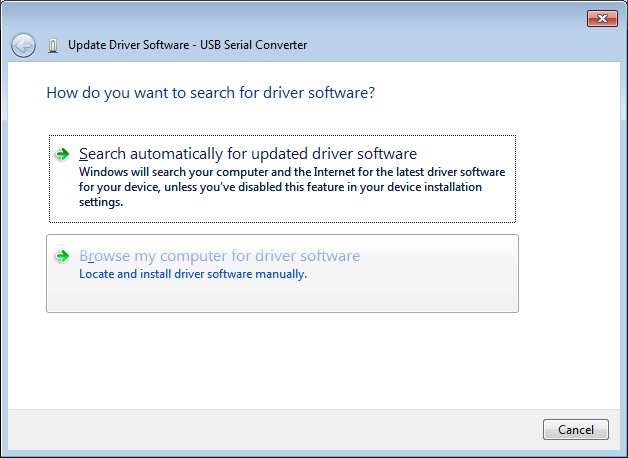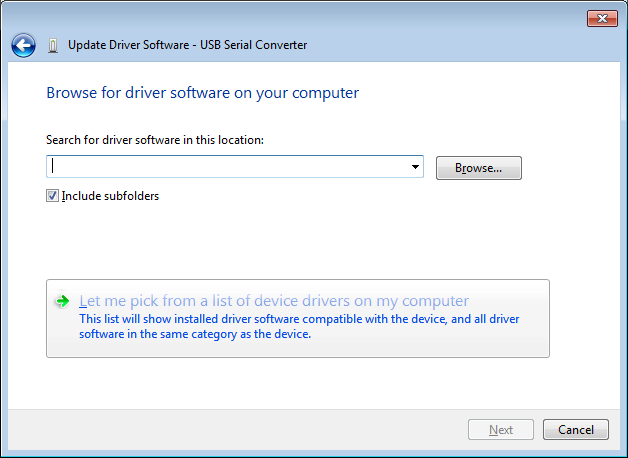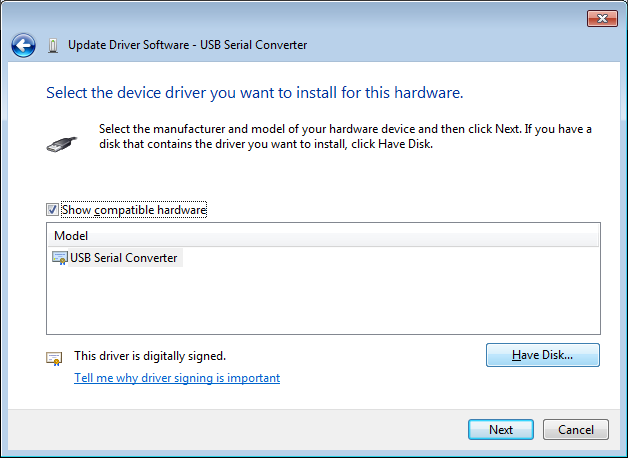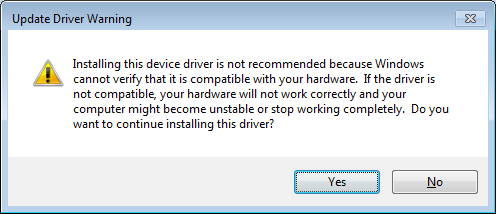Difference between revisions of "Microsoft Windows driver issue"
| Line 3: | Line 3: | ||
Future Technology Devices International Ltd. (ftdi) is currently convincing people not to use their software for hardware produced by other companies in a rather aggressive way. As a result you may see the text NON GENUINE DEVICE FOUND! or part of it when connecting to our buttonbox from Windows 7 or later. The issue does not occur on operating systems that do their own driver management (Linux, OSX, iOS, Android). If you see this warning, please follow these instructions. | Future Technology Devices International Ltd. (ftdi) is currently convincing people not to use their software for hardware produced by other companies in a rather aggressive way. As a result you may see the text NON GENUINE DEVICE FOUND! or part of it when connecting to our buttonbox from Windows 7 or later. The issue does not occur on operating systems that do their own driver management (Linux, OSX, iOS, Android). If you see this warning, please follow these instructions. | ||
| − | Download FTDI_drivers_2.08.24.zip and unzip it somewhere. Note that most likely redistributing this driver like we do here is a violation of the FTDI EULA. Do not use this driver if that is an issue for your project. The driver can be found on the lab computer and the installer can be found [smb://cnas.ru.nl/Wrkgrp/TDD/Donders-DCC-TDD/Drivers/FTDI_drivers_2.08.24.zip here] | + | Download FTDI_drivers_2.08.24.zip and unzip it somewhere. Note that most likely redistributing this driver like we do here is a violation of the FTDI EULA. Do not use this driver if that is an issue for your project. The driver can be found on the lab computer and the installer can be found [smb://cnas.ru.nl/Wrkgrp/TDD/Donders-DCC-TDD/Drivers/FTDI_drivers_2.08.24.zip here]. |
Plug in the buttonbox and wait for all the drivers to be installed and loaded. If you plugged in the buttonbox before, this will be almost immediately. | Plug in the buttonbox and wait for all the drivers to be installed and loaded. If you plugged in the buttonbox before, this will be almost immediately. | ||
Latest revision as of 16:01, 20 April 2016
Buttonbox driver issue
Future Technology Devices International Ltd. (ftdi) is currently convincing people not to use their software for hardware produced by other companies in a rather aggressive way. As a result you may see the text NON GENUINE DEVICE FOUND! or part of it when connecting to our buttonbox from Windows 7 or later. The issue does not occur on operating systems that do their own driver management (Linux, OSX, iOS, Android). If you see this warning, please follow these instructions.
Download FTDI_drivers_2.08.24.zip and unzip it somewhere. Note that most likely redistributing this driver like we do here is a violation of the FTDI EULA. Do not use this driver if that is an issue for your project. The driver can be found on the lab computer and the installer can be found [smb://cnas.ru.nl/Wrkgrp/TDD/Donders-DCC-TDD/Drivers/FTDI_drivers_2.08.24.zip here].
Plug in the buttonbox and wait for all the drivers to be installed and loaded. If you plugged in the buttonbox before, this will be almost immediately.
Click the Windows start button, Computer, System Properties, Device Manager. Unfold Universal Serial Bus controllers. You now see the screen below.
Right-click USB Serial Converter and choose Update Driver Software...
Choose Browse my computer for driver software.
Choose Let me pick...
Choose Have disk en select the file ftdibus.inf from the previously unzipped file. Click OK, next
Click yes, close and ignore anything that windows may say about restarting the computer. Your buttonbox now works.