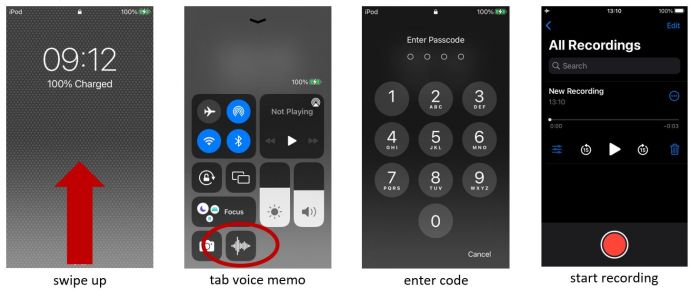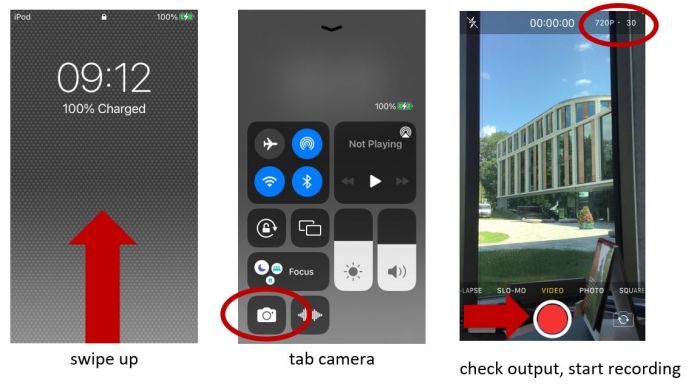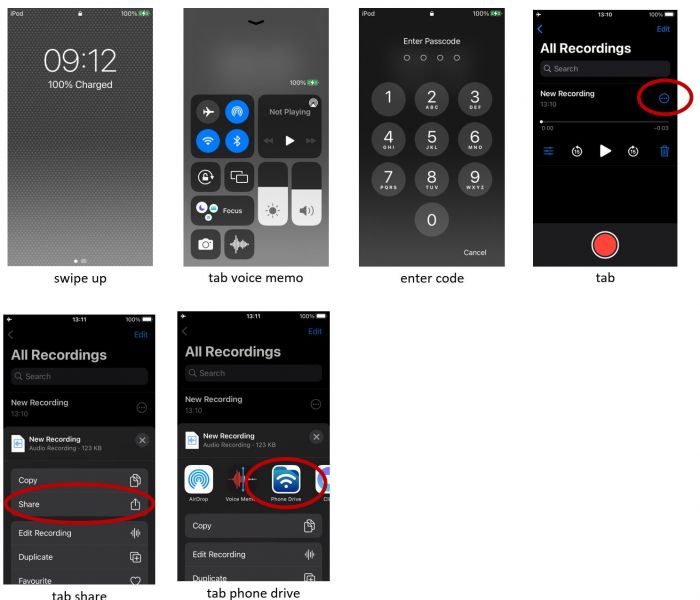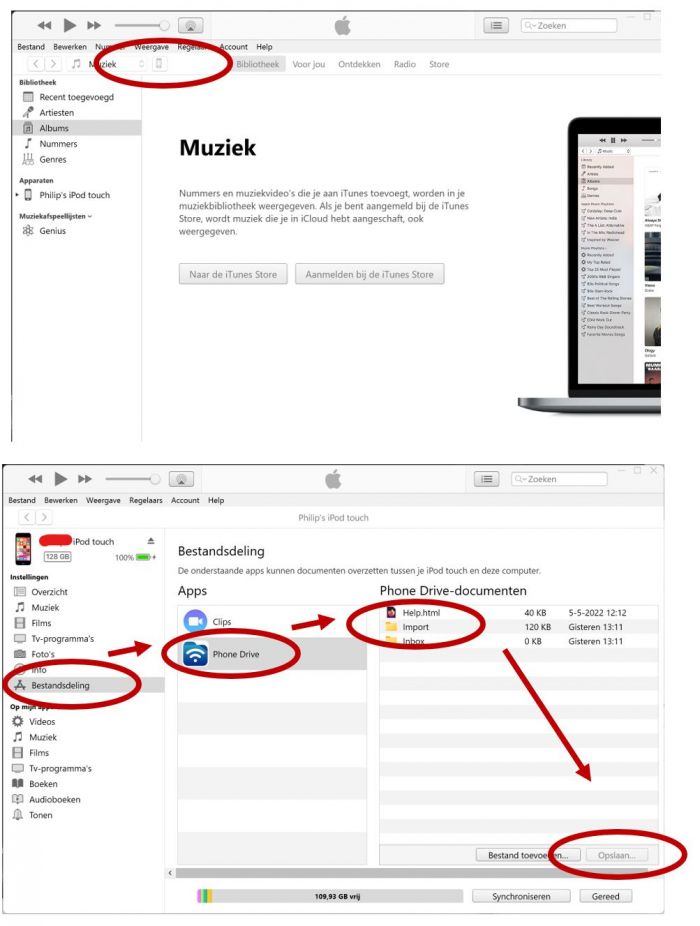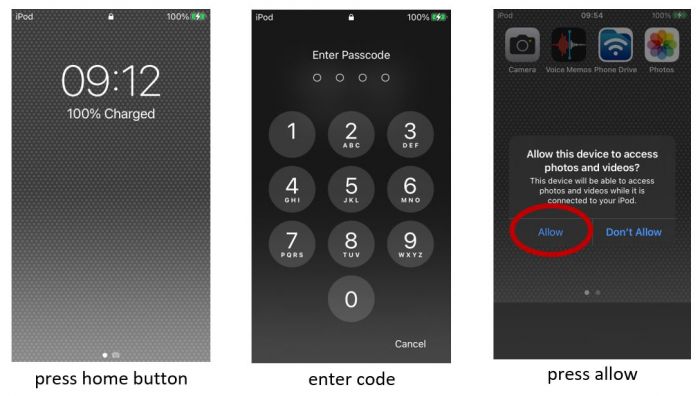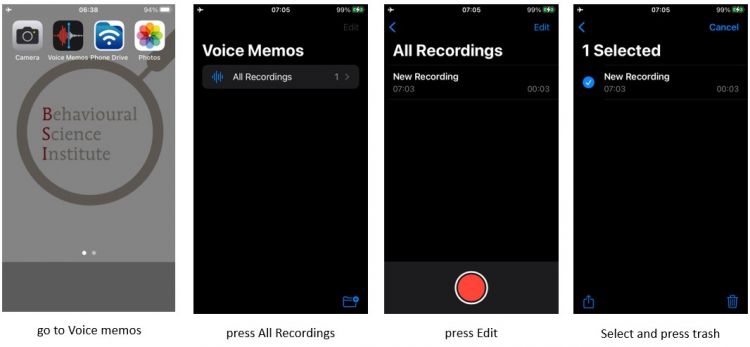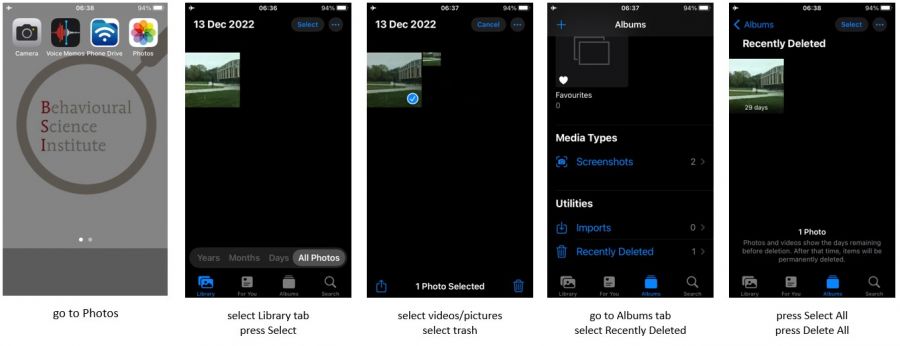Difference between revisions of "Ipod"
Wiki-admin (talk | contribs) |
m |
||
| (23 intermediate revisions by 3 users not shown) | |||
| Line 3: | Line 3: | ||
| image = ipod.jpg | | image = ipod.jpg | ||
| caption = Apple iPod touch | | caption = Apple iPod touch | ||
| − | | manuals = | + | | manuals = |
| − | |||
| − | |||
}} | }} | ||
| + | iPods are used for basic video or voice recording. Because a passcode is required to access the iPod, it provides protection for privacy-sensitive data. | ||
| + | |||
| + | ==Specifications== | ||
The iPod touch featured a 4-inch diagonal widescreen multi-touch display with a resolution of 1136 x 640. The back-facing camera is 8 MP, capable of recording video in 1080p resolution at 25 fps, 30 fps, or 60 fps, and slow-motion video in 720p at 120 fps. This camera also features auto HDR for video recordings with supported codecs HEVC and H.264. There is a Microphone placed at the back of the ipod for voice memo recordings. | The iPod touch featured a 4-inch diagonal widescreen multi-touch display with a resolution of 1136 x 640. The back-facing camera is 8 MP, capable of recording video in 1080p resolution at 25 fps, 30 fps, or 60 fps, and slow-motion video in 720p at 120 fps. This camera also features auto HDR for video recordings with supported codecs HEVC and H.264. There is a Microphone placed at the back of the ipod for voice memo recordings. | ||
| − | == | + | ==Usage== |
| + | ===Recording=== | ||
| + | ====Voice recorder==== | ||
| + | From the lockscreen, swipe up to access the voice recorder. Passcode is required. | ||
| + | |||
| + | [[image:Voicerecorder.JPG| 700px ]] | ||
| + | |||
| + | ====Video recorder==== | ||
| + | From the lockscreen, swipe up to access the video recorder. Passcode is not required. | ||
| + | |||
| + | [[image:videorecorder.JPG| 700px ]] | ||
| + | |||
| + | ===Retrieving Data=== | ||
| + | ====Voice recorder==== | ||
| + | 1. Share your recordings to Phone Drive | ||
| + | |||
| + | [[image:voicerecorderr.JPG| 700px ]] | ||
| + | |||
| + | 2. Connect the iPod to the computer with the usb cable. | ||
| + | Start iTunes. | ||
| + | |||
| + | [[image:itunes.JPG| 700px ]] | ||
| − | + | ====Video recorder==== | |
| − | + | Connect the iPod to the computer with the usb cable. | |
| − | |||
| − | |||
| − | |||
| − | |||
| − | |||
| − | |||
| − | |||
| − | |||
| − | |||
| − | |||
| − | |||
| − | |||
| − | |||
| − | |||
| − | |||
| − | + | [[image:videorecorderr.JPG| 700px ]] | |
| − | |||
| − | |||
| − | |||
| − | |||
| − | |||
| − | |||
| − | |||
| − | |||
| − | |||
| − | |||
| − | |||
| − | |||
| − | | | ||
| − | + | In File Explorer, find your Apple iPod and go to: \Apple iPod\Internal Storage\DCIM | |
| − | === | + | ===Removing data=== |
| − | + | To prevent data leaks, it is important that the data is completely removed from the iPod before the next person uses it. | |
| − | == | + | ====Delete Voice Memos==== |
| − | + | [[image:deleteIpodvoice.jpg| 750px ]] | |
| − | + | ====Delete videos/pictures==== | |
| − | == | + | [[image:deleteIpod.jpg| 900px ]] |
| − | |||
| − | |||
Latest revision as of 16:50, 30 January 2024
 Apple iPod touch |
iPods are used for basic video or voice recording. Because a passcode is required to access the iPod, it provides protection for privacy-sensitive data.
Specifications
The iPod touch featured a 4-inch diagonal widescreen multi-touch display with a resolution of 1136 x 640. The back-facing camera is 8 MP, capable of recording video in 1080p resolution at 25 fps, 30 fps, or 60 fps, and slow-motion video in 720p at 120 fps. This camera also features auto HDR for video recordings with supported codecs HEVC and H.264. There is a Microphone placed at the back of the ipod for voice memo recordings.
Usage
Recording
Voice recorder
From the lockscreen, swipe up to access the voice recorder. Passcode is required.
Video recorder
From the lockscreen, swipe up to access the video recorder. Passcode is not required.
Retrieving Data
Voice recorder
1. Share your recordings to Phone Drive
2. Connect the iPod to the computer with the usb cable. Start iTunes.
Video recorder
Connect the iPod to the computer with the usb cable.
In File Explorer, find your Apple iPod and go to: \Apple iPod\Internal Storage\DCIM
Removing data
To prevent data leaks, it is important that the data is completely removed from the iPod before the next person uses it.