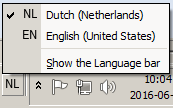Difference between revisions of "Computers"
Wiki-admin (talk | contribs) |
|||
| Line 11: | Line 11: | ||
== Lab Computer == | == Lab Computer == | ||
{{see also|Dell Precision T-series}} | {{see also|Dell Precision T-series}} | ||
| − | All TSG-supported research labs have been equipped with a [[Dell Precision T-series]] computer. You can find the exact type of your lab computer printed on the front of the case. The current | + | All TSG-supported research labs have been equipped with a [[Dell Precision T-series]] computer. You can find the exact type of your lab computer printed on the front of the case. The current models are the T3610 and T5810, of which you can view the simplified specifications below. Consult a member of the TSG if you are not sure which computer you have been using for your past research. |
{| class="wikitable" | {| class="wikitable" | ||
Revision as of 13:45, 17 December 2018
 Typical lab setup | |
| Test Results | |
|---|---|
Lab Computer
All TSG-supported research labs have been equipped with a Dell Precision T-series computer. You can find the exact type of your lab computer printed on the front of the case. The current models are the T3610 and T5810, of which you can view the simplified specifications below. Consult a member of the TSG if you are not sure which computer you have been using for your past research.
 |

| |
|---|---|---|
| Dell Precision T3610 | Dell Precision T5810 | |
| CPU | Intel Quad Core (8 threads), 3.7Ghz | Intel Quad Core (8 threads), 3.49Ghz |
| Memory size | 8GB | 8GB |
| Graphics Card | Nvidia Geforce GTX770, 2GB | Nvidia Geforce GTX1050, 2GB |
| Audio | Line out, Line in | Line out, Line in |
| Network | Gigabit Ethernet | Gigabit Ethernet |
| Storage | 256GB Solid State Drive (SSD) | 256GB Solid State Drive (SSD) |
| Optical Drive | Yes | Yes |
Software
Keyboard

| |
|---|---|
| Corsair Vengeance K70 | |
| Keyboard Layout | US-International QWERTY |
| Key Switches | Cherry MX Red |
| Actuation Force (g) | 45g |
| Polling Rate | 1000hz |
| Chassis | Black anodized aluminum |
| USB Pass-through | Yes (USB 2.0) |
| Multimedia Controls | Yes |
| Backlight | Yes[fn 1], Red |
| Win Lock | Yes |
| Test Results | |
| Button response time | 1ms |
Keyboard Layout
The keyboard mapping in Windows is set to United States-International. Installed languages are Dutch and English, the default is Dutch. To switch between languages or keyboard mappings, click the 'language and keyboard' icon in the tray and choose the option that you prefer.
NOTE: one thing you should keep in mind is the fact that, when you change the active keyboard input language, this is done for the application which is currently opened. If you open another application, the input language used is the default one and you will have to switch it again.
Special characters: press " followed by a, e, i, o, or u to get ä, ë, ï, ö, ü
Press ' followed by a, e, i, o, or u to get á, é, í, ó, ú.
Press ` followed by a, e, i, o, or u to get à, è, ì, ò, ù.
Press ^ followed by a, e, i, o, or u to get â, ê, î, ô, û.
Press ' followed by c to get ç.
Press ~ followed by n to get ñ.
Pressing ", ', `, ^ or ~ followed by spacebar will result in a single ", ', `, ^ or ~. Most likely, you can just continue typing: if the next character doesn't exist with an accent character, ", ', `, ^ or ~ will preceed the next character; for example pressing ' followed by s will result in the expected 's.
Press and hold AltGr (right Alt on our lab keyboard), then press s, and you will get ß as result.
Tip: if you think it is annoying that a single press on ' or " does not result in the character, think that you probably also need a ' or a " at the end of a string. Then, press ', or " twice to get double quotationmarks. Then use the left arrow to move the carret between the quotation marks and type the string between the quotation marks.