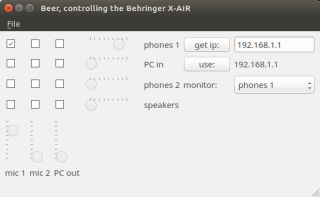Behringer X-Air XR18
 Behringer X-Air XR18 | |
| Downloads | |
|---|---|
| Manuals | |
The Behringer X-Air XR18 is a digital mixer and multi-channel audio interface. It gives the user a high level of control over all audio in- and outputs during an experiment. The TSG is planning to roll out the XR18 in select research labs in Q2 2017.
Specifications
Installation
The XR18 audio mixers placed in the labs are fully pre-installed and ready to go. The following steps only serve as reference for new or mobile setups.
Connection
The XR18 communicates with its digital interface via ethernet, either wired or wireless. We offer several solutions for wired connections as described below, but recommend the first one.
Connection with hub, DHCP Server
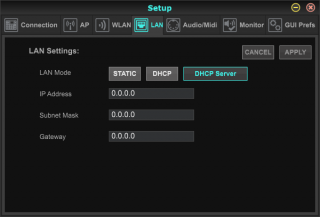
Here described is a connection with the Kensington UH3000-e hub.
Make sure the connection of the Behringer is set to 'DHCP Server'. If it is not, use the second connection method to change the setting.
Now connect the Kensington hub to a USB port on the computer. Preferably use a USB3 port (these ports are marked 'ss' and/or have a blue inside like the ports on the hub itself). Connect the Kensington hub to the Behringer XR18 with an ethernet (RJ45/8p8c) cable. Use the port that is marked 'remote' on the XR18. The cable will also fit in the port marked 'ultranet', but this will not do.
Additionally you may want to connect the hub with the XR18 with a USB2-AB cable. This is not necessary for controlling the mixer, but additional functionality becomes available if you do.
Make sure the switch on the XR18 is set to 'ethernet'.
Your can now start the software.
Connection without hub, DHCP
Connect both your computer and the XR18 to a ethernet (RJ45/8p8c) wall outlet. Make sure the connection is set to 'DHCP'. The is the default. The XR18 will revert to this setting if you press the reset button for 2 seconds.
Make sure the switch on the XR18 is set to 'ethernet'.
Your can now start the software.
Interface
You can either use the Behringer 'X-AIR-Edit' software that gives full control of the XR18, or our custom, simplified 'Beer' software.
Beer
Beer shows the audio sources (microphone 1, microphone 2, PC output) where the sound comes from on the bottom, and to the right are the outputs (phones 1, PC input, phones 2, speakers, monitor), i.e. where the sound goes to. The grid in between shows what is connected to what.
In the example on the right, sound goes from the first microphone to the first set of headphones. The experiment leader can use his own set of headphones to listen in on what the participant is hearing (monitor: phones 1).
Press 'get ip' to query where the XR18 is. Then press 'use' to use this device. You can also type the address manually if you want, which is unlikely.
The software is available for on our git server.
X-Air Edit
If you require a more elaborate setup than the simple Beer interface can provide, please consult the TSG or the official X-Air Edit documentation.
References