Gitlab Social Sciences
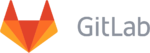 | |||||||||
| Development status | Active | ||||||||
|---|---|---|---|---|---|---|---|---|---|
| Written in | Ruby | ||||||||
| Platform | Microsoft Windows, MacOSX, Linux | ||||||||
| License | MIT License | ||||||||
| Website | gitlab.socsci.ru.nl | ||||||||
| |||||||||
The Social Sciences GitLab server offers Git repository management, code reviews, issue tracking, activity feeds and wikis.
Features
With Gitlab you can:
- Create code together
- Review code together
- Deploy code together
- Document code together
Requirements
- Git.
- A Radboud University account (U-, S-, E- or F-number).
External Users
If you want to allow people without Radboud University account to access and contribute to your Gitlab project, you can request a standard user account by sending an email to
Johannes Keyser (DCC) or Eric Lieffers (ISC).
Be sure to include the following information:
| Username |
| Email adres |
| Full Name |
Configuration
The following instructions are for the command line interface. If you are using a graphical user interface (e.g. a desktop client), please consult its documentation for further instructions.
Global Setup
$ git config --global user.name "your-username-here" $ git config --global user.email "your-email-address-here"
Your username will be visible when pushing a commit to the Gitlab server. Your email address should be the same as your primary Radboud email address, or if you are an external user, the one provided in your user request.
Usage
The following instructions are for the command line interface. If you are using a graphical user interface (e.g. a desktop client), please consult its documentation for further instructions. When creating a new project in the web interface, you will also be given these instructions.
Creating a new repository
$ mkdir newproject $ cd newproject $ git init $ touch README.md $ git add README.md $ git commit -m "initial commit" $ git remote add origin git@gitlab.socsci.ru.nl:username/newproject.git $ git push -u origin master
Substitute 'newproject' with your project name and 'username' with your username.
Push an existing Git repository
$ cd existing-git-repo $ git remote add origin git@gitlab.socsci.ru.nl:username/newproject.git $ git push -u origin master
Substitute 'newproject' with your project name.
Troubleshoot
Some users will see the following message when they want to make a remote connection with SSH. (existing repository) When you see the below message you will need to say yes.
$ Warning: the ECDSA host key for 'gitlab.socsci.ru.nl' differs from the key for the IP address 'x.x.x.x' $ Offending key for IP in /home/user/.ssh/known_hosts:23 Matching host key in /home/user/.ssh/known_hosts:13 $ Are you sure you want to continue connecting (yes/no)? yes
Remote SSH connection should now be established.
For other technical issues you can contact Eric Lieffers (Server Administrator)
Git Clients
You can find the git clients for various operating systems here. Additionally, you may be able to find a Git plugin for your code editor of choice.