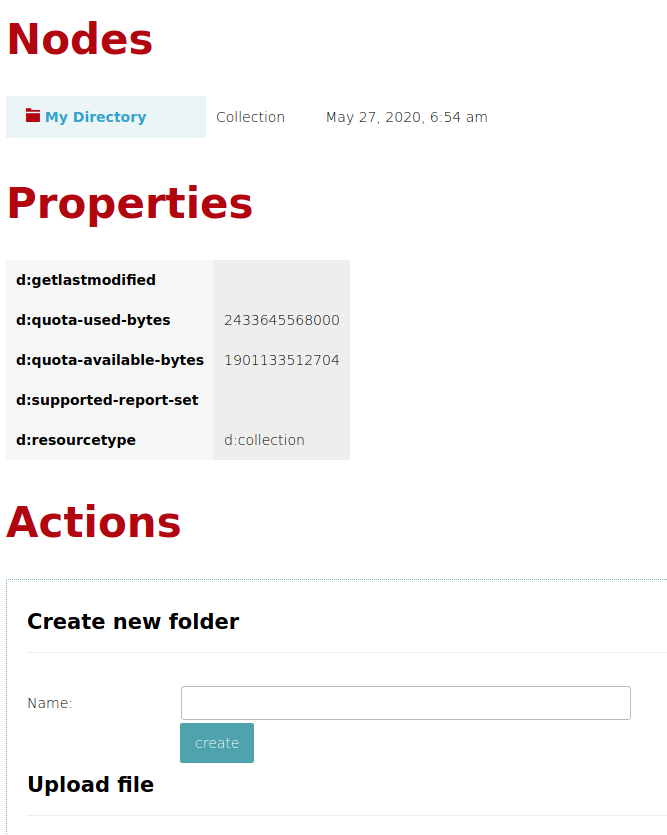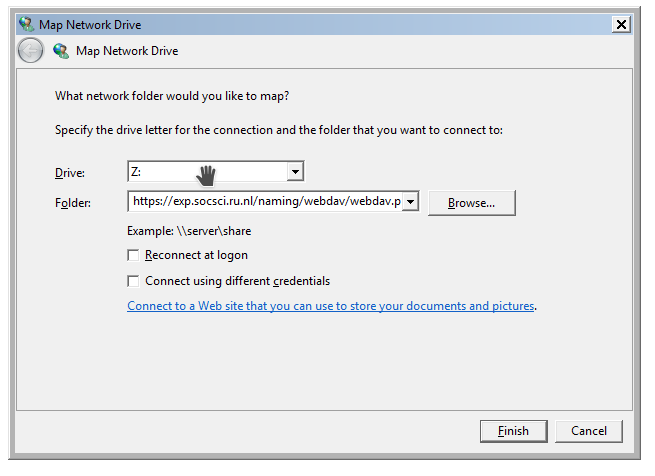Difference between revisions of "Mounting a Webdav File System"
(windows) |
|||
| Line 3: | Line 3: | ||
= Webbrowser = | = Webbrowser = | ||
To use the url in a webbrowser, just open the page and type username and password in the popup dialog. This will give you a limited number of features (upload file, make directory, ...) | To use the url in a webbrowser, just open the page and type username and password in the popup dialog. This will give you a limited number of features (upload file, make directory, ...) | ||
| + | [[File:Browser sabre dav.png|frame|Using Sabre Webdav in your browser.]] | ||
| + | |||
| + | = Nautilus = | ||
| + | Type ctrl-L to open the address bar. Type the address: davs://u123456@exp.socsci.ru.nl/experiment/webdav.php. A popup will appear for the password. | ||
= Cyberduck = | = Cyberduck = | ||
Revision as of 08:31, 27 May 2020
Quite often we will give a researcher access to a web experiment by giving a webdav enabled url, a username and password. This page describes how to use this url. In the remainder of this page we will assume that you were given the url https://exp.socsci.ru.nl/experiment/webdav.php, the username u123456 and the password PASSWORD.
Webbrowser
To use the url in a webbrowser, just open the page and type username and password in the popup dialog. This will give you a limited number of features (upload file, make directory, ...)
Nautilus
Type ctrl-L to open the address bar. Type the address: davs://u123456@exp.socsci.ru.nl/experiment/webdav.php. A popup will appear for the password.
Cyberduck
Microsoft Windows
One can use the Microsoft Windows """Map Network Drive""" feature to assign a drive letter. No special Windows program is needed to do this. It is an operating system feature. Note that there are quite a few issues. If you use Microsoft Windows it is usually a better idea to use an external program for accessing a webdav drive.