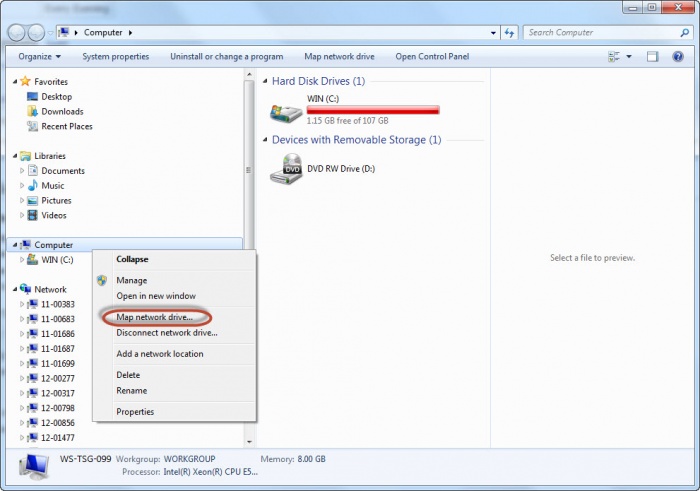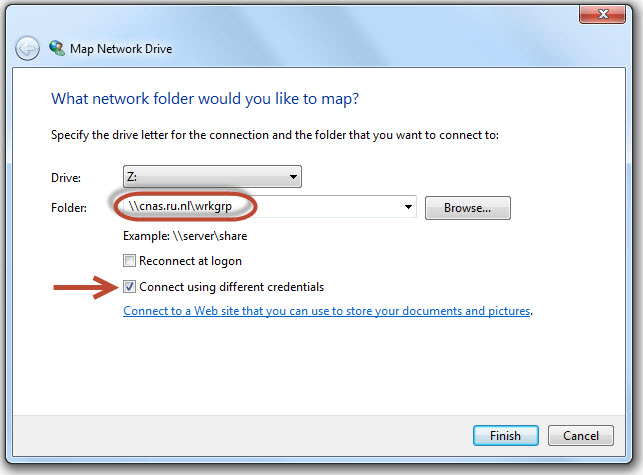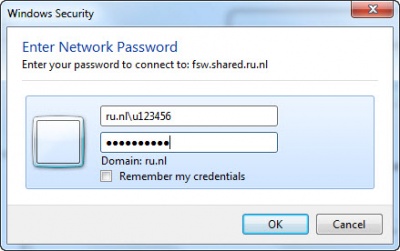Difference between revisions of "Personal and Group drive Data storage"
(→KDE) |
|||
| Line 30: | Line 30: | ||
The home directory is mounted as U: on standard PC's maintained by ISC. People who do not have standard PC's have to mount it themselves. Some examples: | The home directory is mounted as U: on standard PC's maintained by ISC. People who do not have standard PC's have to mount it themselves. Some examples: | ||
| − | == Microsoft Windows == | + | == Configuration == |
| + | === Microsoft Windows === | ||
| − | === Personal Folder (fsw-Homedirs) === | + | ==== Personal Folder (fsw-Homedirs) ==== |
*Open '''Windows Explorer''' | *Open '''Windows Explorer''' | ||
*'''Right-click''' on '''"Computer"''' | *'''Right-click''' on '''"Computer"''' | ||
[[image:Wrkgrp 1.jpg | 700px |Image: 700 pixels]] | [[image:Wrkgrp 1.jpg | 700px |Image: 700 pixels]] | ||
*'''Map network drive''' | *'''Map network drive''' | ||
| − | *Drive: U:, Folder: '''\\cnas.ru.nl | + | *Drive: U:, Folder: '''\\cnas.ru.nl\u123456\''' replacing u123456 with your employee number. |
| − | === Workgroup Folder (wrkgrp) === | + | ==== Workgroup Folder (wrkgrp) ==== |
| − | *for the group directory: '''\\cnas.ru.nl\WRKGRP | + | *for the group directory: '''\\cnas.ru.nl\WRKGRP'''(\DCC) |
[[image:Wrkgrp 2.jpg]] | [[image:Wrkgrp 2.jpg]] | ||
*Click Connect using different credentials | *Click Connect using different credentials | ||
| − | *Enter ru.nl\employee number as username and your password. | + | *Enter ru.nl\<employee number> as username, and your password. |
[[image:Wrkgrp 3.jpg | 400px |Image: 400 pixels]] | [[image:Wrkgrp 3.jpg | 400px |Image: 400 pixels]] | ||
| Line 49: | Line 50: | ||
* Windows will not save your credentials when you reboot your computer, not even if you check the checkbox | * Windows will not save your credentials when you reboot your computer, not even if you check the checkbox | ||
| − | == KDE == | + | === KDE === |
The the K Desktop Environment: | The the K Desktop Environment: | ||
| Line 65: | Line 66: | ||
'''smb://cnas.ru.nl/WRKGRP/DCC''' | '''smb://cnas.ru.nl/WRKGRP/DCC''' | ||
| − | == Linux and BSD == | + | === Linux and BSD === |
If you want your home directory to show up in all Linux applications (not just KDE) you must add it to your file system table. Your need root access (administrative privileges) for this. | If you want your home directory to show up in all Linux applications (not just KDE) you must add it to your file system table. Your need root access (administrative privileges) for this. | ||
Revision as of 08:53, 28 September 2017
Note: The TSG is not in any way responsible for the personal and group drive data storage. Contact the Radboud Information and Communication Technologies Service Center (ISC) Helpdesk for any issues you may encounter when connecting to your drive, by dialing 22222 from a campus phone.
| Space Each User (folder): | 40GB |
| Space Each Group (folder): | 200GB |
| Disk Quotum: | None |
| Backup Window: | Every Evening |
Permission Requests (DCC)
Contact Jolanda Rozenboom for any permission changes within a group.
Data storage
Radboud University employees have access to a number of network directories:
A map network drive installed as a home directory (also called user dir or U: drive), for storing personal stuff. You are the only one who can access this folder. A map network drive set up as a group directory (also called data storage facility or workgroup drive), where all the members of your group can read and write the files. The home directory is mounted as U: on standard PC's maintained by ISC. People who do not have standard PC's have to mount it themselves. Some examples:
Configuration
Microsoft Windows
Personal Folder (fsw-Homedirs)
- Open Windows Explorer
- Right-click on "Computer"
- Map network drive
- Drive: U:, Folder: \\cnas.ru.nl\u123456\ replacing u123456 with your employee number.
Workgroup Folder (wrkgrp)
- for the group directory: \\cnas.ru.nl\WRKGRP(\DCC)
- Click Connect using different credentials
- Enter ru.nl\<employee number> as username, and your password.
Note:
- Windows will not save your credentials when you reboot your computer, not even if you check the checkbox
KDE
The the K Desktop Environment:
- start Dolphin, the file manager.
- Right-click the left column and choose Add entry.
- Choose the location smb://cnas.ru.nl/FSW-Homedirs/u123456 replacing u123456 with your employee number.
- Unselect "Only show when using this application" (Dolphin) and click OK
- Enter your u-number preceded by ru.nl/ as username and your password
- Your network place will now show up in all KDE applications.
- You can do something similar for the group directory:
smb://cnas.ru.nl/WRKGRP/DCC
Linux and BSD
If you want your home directory to show up in all Linux applications (not just KDE) you must add it to your file system table. Your need root access (administrative privileges) for this.
- Add the following line to /etc/fstab :
//cnas.ru.nl/FSW-Homedirs/u123456 /home/username/Homedir cifs iocharset=utf8,credentials=/home/username/.smbcredentials,gid=1000,uid=1000 0 0
- replacing u123456 with your employee number and username with your Linux username. (twice!)
- Make an empty home dir by typing : mkdir $HOME/Homedir
- Make a file named $HOME/.smbcredentials containing the following
username=ru.nl/u123456 password=PASSWORD
- replacing u123456 with your employee number and PASSWORD with your password.
Note that the above credential file syntax is no longer supported. In newer versions (Ubuntu > 14.04) of the cifs module you must use the following syntax: username=u123456 password=PASSWORD domain=ru.nl
- You can do something similar for the group directory: //cnas.ru.nl/WRKGRP/DCC