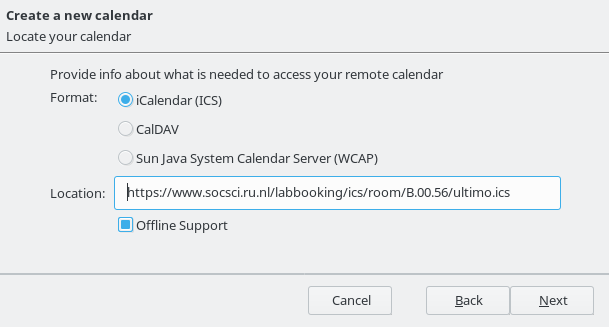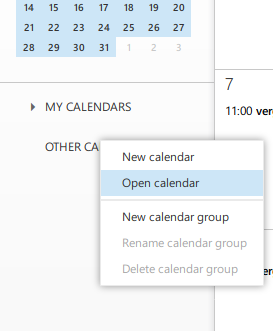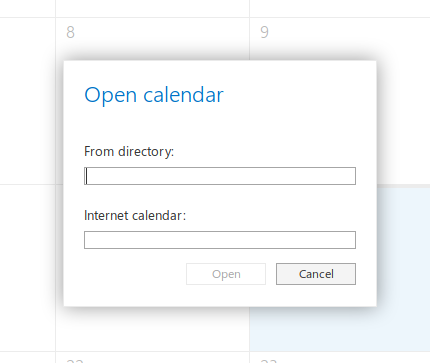Difference between revisions of "Ultimo icalendar"
(Created page with "If you want to view Ultimo (DCC) lab booking in your own calendar software (for instance google calendar). Use one the following urls. Replace U123456 with your own u-number....") |
|||
| (24 intermediate revisions by the same user not shown) | |||
| Line 1: | Line 1: | ||
| − | If you want to view Ultimo (DCC) lab booking in your own calendar software (for instance google calendar) | + | If you want to view Ultimo (DCC) lab booking in your own calendar software (for instance google calendar or microsoft owa), use one the following urls. Replace U123456 with your own u-number. If you want to see just one lab, use one of the bottom two urls and replace the lab number with the one you want to see. Do not click the urls, but insert them in your system as described below. |
| − | * https://www.socsci.ru.nl/labbooking/ics/ultimo.ics | + | * https://www.socsci.ru.nl/labbooking/ics/ultimo.ics (many events) |
* https://www.socsci.ru.nl/labbooking/ics/user/U123456/ultimo.ics | * https://www.socsci.ru.nl/labbooking/ics/user/U123456/ultimo.ics | ||
| − | * https://www.socsci.ru.nl/labbooking/ics/room/ | + | * https://www.socsci.ru.nl/labbooking/ics/room/00.346/ultimo.ics |
| − | * https://www.socsci.ru.nl/labbooking/ics/room/B.00.56/ | + | * https://www.socsci.ru.nl/labbooking/ics/room/00.346/user/U123456/ultimo.ics |
| + | |||
| + | == Google Calendar == | ||
| + | To add the Ultimo calendar to Google Calendar: | ||
| + | * Go to Google Calendar on your computer (not the app). | ||
| + | * Click the down triangle icon ( ▼ ) to the right of ''Other calendars''. | ||
| + | * Choose ''Add by URL'' | ||
| + | * Copy the desired URL above and paste it in the dialog. | ||
| + | * Click ''Add Calendar'' | ||
| + | The calendar data will appear shortly. It will be updated about daily. Optionally you can give it a more concise name. | ||
| + | |||
| + | == Apple Calendar (desktop) == | ||
| + | To add the Ultimo calendar to Apple Calendar: | ||
| + | * Open Apple Calendar | ||
| + | * Click ''File'' -> ''New Calendar Subscription ...''' | ||
| + | * Copy the desired URL above and paste it in the dialog. | ||
| + | * Click ''Subscribe'' | ||
| + | |||
| + | == Android Calendar == | ||
| + | * Follow the steps above for Google Calendar. | ||
| + | * Open the Android Calendar App | ||
| + | * Click ''vertical ellipsis'' ( ⋮ ) → ''refresh'' | ||
| + | * Click ''hamburger icon'' ( ≡ ) → ''settings'' | ||
| + | * ( click ''show more'' ) | ||
| + | * Click the desired calendar's name (starting with https://www.socsci.ru.nl/labbooking/ics if you did not rename it) | ||
| + | |||
| + | == Gnome Calendar == | ||
| + | * Start gnome-calendar | ||
| + | * Click the ''calendar icon'' ( 📅 ) | ||
| + | * Click ''Calendar Setting'' | ||
| + | * Click ''Add ▼'' → ''From Web...''' | ||
| + | * Copy the desired URL above and paste it in the dialog | ||
| + | * Click ''Add'' | ||
| + | |||
| + | == Thunderbird Lightning == | ||
| + | * Right click calendar area. | ||
| + | * New Calendar -> On the Network | ||
| + | [[File:Ical.png|Thunderbird Lightning icalendar]] | ||
| + | |||
| + | == KDE Calendar (Akonadi)== | ||
| + | Use google sync. That works in all versions of KDE. | ||
| + | |||
| + | Alternatively: Korganizer -> right click the bottom left calendar area -> Add Calendar... -> ICal Calendar File | ||
| + | |||
| + | In KDE version 5.3.1 this gives error: ''Could not load file 'https://www.socsci.ru.nl/labbooking/ics/room/B.00.56/ultimo.ics'.'' But in newer versions it works. Loading a downloaded version does work in all versions. | ||
| + | |||
| + | == Microsoft Outlook Web App (OWA) == | ||
| + | * go to http://mail.ru.nl | ||
| + | * login | ||
| + | * click calendar (top right) | ||
| + | * right click ''Other calenders'' -> ''Open calendar'' | ||
| + | * paste the desired url in ''Internet Calendar'' | ||
| + | [[File:owa1.png]] | ||
| + | [[File:owa2.png]] | ||
Latest revision as of 22:52, 3 February 2021
If you want to view Ultimo (DCC) lab booking in your own calendar software (for instance google calendar or microsoft owa), use one the following urls. Replace U123456 with your own u-number. If you want to see just one lab, use one of the bottom two urls and replace the lab number with the one you want to see. Do not click the urls, but insert them in your system as described below.
- https://www.socsci.ru.nl/labbooking/ics/ultimo.ics (many events)
- https://www.socsci.ru.nl/labbooking/ics/user/U123456/ultimo.ics
- https://www.socsci.ru.nl/labbooking/ics/room/00.346/ultimo.ics
- https://www.socsci.ru.nl/labbooking/ics/room/00.346/user/U123456/ultimo.ics
Google Calendar
To add the Ultimo calendar to Google Calendar:
- Go to Google Calendar on your computer (not the app).
- Click the down triangle icon ( ▼ ) to the right of Other calendars.
- Choose Add by URL
- Copy the desired URL above and paste it in the dialog.
- Click Add Calendar
The calendar data will appear shortly. It will be updated about daily. Optionally you can give it a more concise name.
Apple Calendar (desktop)
To add the Ultimo calendar to Apple Calendar:
- Open Apple Calendar
- Click File -> New Calendar Subscription ...'
- Copy the desired URL above and paste it in the dialog.
- Click Subscribe
Android Calendar
- Follow the steps above for Google Calendar.
- Open the Android Calendar App
- Click vertical ellipsis ( ⋮ ) → refresh
- Click hamburger icon ( ≡ ) → settings
- ( click show more )
- Click the desired calendar's name (starting with https://www.socsci.ru.nl/labbooking/ics if you did not rename it)
Gnome Calendar
- Start gnome-calendar
- Click the calendar icon ( 📅 )
- Click Calendar Setting
- Click Add ▼ → From Web...'
- Copy the desired URL above and paste it in the dialog
- Click Add
Thunderbird Lightning
- Right click calendar area.
- New Calendar -> On the Network
KDE Calendar (Akonadi)
Use google sync. That works in all versions of KDE.
Alternatively: Korganizer -> right click the bottom left calendar area -> Add Calendar... -> ICal Calendar File
In KDE version 5.3.1 this gives error: Could not load file 'https://www.socsci.ru.nl/labbooking/ics/room/B.00.56/ultimo.ics'. But in newer versions it works. Loading a downloaded version does work in all versions.
Microsoft Outlook Web App (OWA)
- go to http://mail.ru.nl
- login
- click calendar (top right)
- right click Other calenders -> Open calendar
- paste the desired url in Internet Calendar