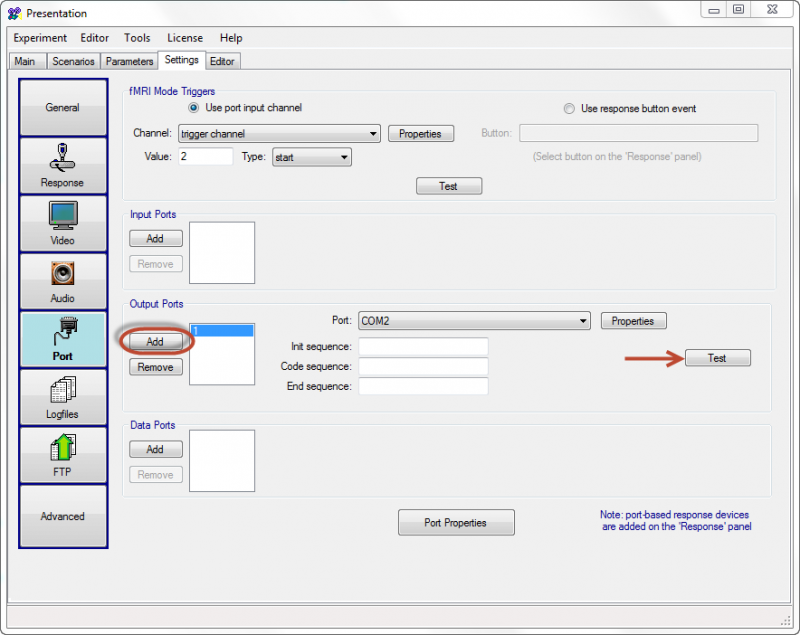Difference between revisions of "Vertical Sync sensor"
Wiki-admin (talk | contribs) |
Wiki-admin (talk | contribs) |
||
| Line 9: | Line 9: | ||
{{Infobox tsg | {{Infobox tsg | ||
| name = TEMT6000 Licht Sensor Module | | name = TEMT6000 Licht Sensor Module | ||
| − | | image = | + | | image = https://surfdrive.surf.nl/files/index.php/s/2Fi3tG8UD1zIqto |
| caption = TEMT6000 Licht Sensor Module | | caption = TEMT6000 Licht Sensor Module | ||
| downloads = {{bulleted list | | downloads = {{bulleted list | ||
| − | | [https://surfdrive.surf.nl/files/index.php/s/ | + | | [https://surfdrive.surf.nl/files/index.php/s/Mpdr2DGEFlwetag Datasheet] |
}} | }} | ||
}} | }} | ||
Revision as of 11:19, 16 November 2022
 Seeed Studio XIAO SAMD21 | |
| Downloads | |
|---|---|
| Downloads | |
|---|---|
The Vertical Sync sensor is used on a computer/laptop monitor for time accurate visual presentation. The sensor measures screen brightness. It generates a BITSI trigger("A" = ON/light, "a" = OFF/noLight) when the amount of light is higher than the (customizable) threshold, which means that the exact onset of any visual stimulus can be marked. It can easily be attached to any screen with a pincher. The Vertical Sync sensor is connected to a computer with a usb connection.
BITSI Protocol
BITSI stands for Bits to Serial Interface.
| Vertical Sync sensor | ||
|---|---|---|
| ASCII (rise/fall) | Code (rise/fall) | Light |
| A / a | 65 / 97 | ON / OFF |
This means that when light falls on the sensor, a capital A will be sent to the serial port. A lowercase 'a' will be sent when the signal is deactivated(no light).
Output
The treshold for OFF is customizable and can be specified by sending a code Send code to specify the value for screen OFF.
EDIT howto
Port Settings
Serial port
Our hardware design allows to be connected to the computers USB and emulates a serial communication Port.
| Baudrate | 115200 |
| Parity | None |
| Data bits | 8 |
| Stop bits | 1 |
| Flow control | None |
USB-Com port
1.Connect the Vertical Sync sensor to your computer using the USB cable.
2.When you connect the Vertical Sync sensor, Windows should initiate the driver installation process (if you haven't used the computer with an Vertical Sync sensor before).
How to Check the Com Port settings(important!)
- From the Start menu, open the Control Panel.
- From the control panel, open the System window.
- From the system properties window, go to the Hardware tab and click the Device Manager button.
- From the Device Manager window, click Ports (Com&LPT). You should now be able to see which Com Port the USB adapter is assigned to.
- If the Com Port is 10 or higher, you will have to change it to a lower port.
- From the Device Manager window, click on USB Serial Port (Com#). Click the Port Settings tab of the USB Serial Port Properties window, and then click the Advanced button.
- In the Advanced Settings window, use the scroll input to select a Com Port (select 10 or lower). Change Receive (bytes) and Transmit (bytes) to 64. Change the Latency Timer to 1.
- Click the OK button.
Always connect the usb device to the same port and your settings will be remembered.
Software Settings
Neurobs Presentation
The experiment files needs a few settings for the device to work:
- In the settings tab: port -> input port -> 1 must be the device that identifies itself as "Arduino Uno" in the device manager. Note that the port must have a number not higher than 10 (COM1-COM10). Use re-enumerate if it is higher.
- Rate must be set 115200, Parity to None, Data Bits to 8 and Stop Bits to 1, Uncheck FIFO Interrupt.
Adding Marker
Example PCL code you can program a handle to send a marker:
#handle: output_port OutputPort = output_port_manager.get_port( 1 );
Example to send a treshold callibration:
OutputPort.send_code(100); #create a marker
Python/PsychoPy
Example using the Vertical Sync sensor in PsychoPy:
1#!/usr/bin/env python
2
3# import psychopy and rusocsci
4from psychopy import core, visual
5import serial
6import time
7
8## Setup Section
9win = visual.Window([400,400], fullscr=True, winType = "pyglet", monitor="testMonitor",color=(-1, -1, -1), units='cm',
10 waitBlanking=True)
11# connect to Vertical Sync sensor, find com port number
12ser = serial.Serial('com3', 115200, timeout=1.0)
13rect = visual.Rect(win, .15, .25, pos=(-1, 1),fillColor="white", units="norm")
14
15# define treshold for OFF by sending a code
16ser.write(b'1')
17
18## Experiment Section
19# show text
20rect.draw()
21win.flip()
22tok = time.perf_counter()
23# wait for a sync square
24b = ser.read()
25tik = time.perf_counter()
26# show result, 60Hz/~0.016s 120Hx/~0.008s
27print("your timing: {}s".format(tik-tok))
28
29## Cleanup Section
30core.quit()
Matlab
Example using markers with the Buttonbox in Matlab:
Download the file Bitsi.m from the DCCN website: https://intranet.donders.ru.nl/index.php?id=bitsim0
Make sure to have this file in your Matlab path.
1% At the start of your script, create the buttonbox serial object
2bb = Bitsi("COM2");
3% other code
4 :
BITSI simple mode:
1% This example is for an EEG system sampling at 500Hz samplerate.
2% at the start of your script, reset marker
3samplerate = 500;
4pulseLen = 2000/samplerate;
5bb.sendTrigger(0);
6% send a marker
7val = 1; % val: this is your marker code, range code 1-255
8bb.sendTrigger(val);
9java.lang.Thread.sleep(pulseLen); % wait long enough for the EEG system to capture the trigger, i.e., 2000/samplerate ms
10% reset marker
11bb.sendTrigger(0) % Note: if resetting the marker is not possible at this moment in code, you can decide to do this later as long as it has taken place long enough before the next marker has to be sent.