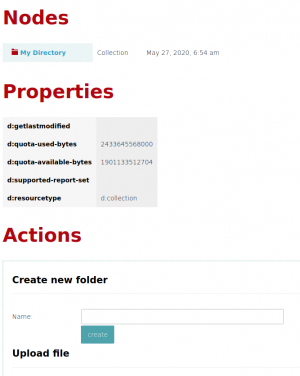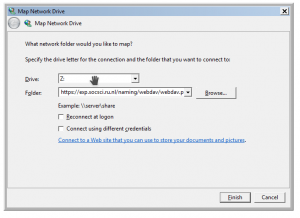Difference between revisions of "Mounting a Webdav File System"
| Line 3: | Line 3: | ||
= Webbrowser = | = Webbrowser = | ||
To use the url in a webbrowser, just open the page and type username and password in the popup dialog. This will give you a limited number of features (upload file, make directory, ...) | To use the url in a webbrowser, just open the page and type username and password in the popup dialog. This will give you a limited number of features (upload file, make directory, ...) | ||
| − | [[File:Browser sabre dav.png| | + | [[File:Browser sabre dav.png|thumb|Using Sabre Webdav in your browser.]] |
| + | |||
| + | = Linux = | ||
| + | In Linux (and other POSIX compliant operating systems) you can connect a local directory (~/experiment in this example) to the Webdav resource: | ||
| + | |||
| + | sudo apt install davfs2 # make sure to allow non root users (setuid root) | ||
| + | mkdir ~/experiment | ||
| + | mount.davfs https://exp.socsci.ru.nl/experiment/webdav.php ~/experiment -o rw | ||
= Nautilus = | = Nautilus = | ||
Type ctrl-L to open the address bar. Type the address: davs://u123456@exp.socsci.ru.nl/experiment/webdav.php. A popup will appear for the password. | Type ctrl-L to open the address bar. Type the address: davs://u123456@exp.socsci.ru.nl/experiment/webdav.php. A popup will appear for the password. | ||
| + | |||
| + | = Dolphin = | ||
| + | Click the address bar. Type the address: webdavs://u123456@exp.socsci.ru.nl/experiment/webdav.php. A popup will appear for the password. | ||
= Cyberduck = | = Cyberduck = | ||
| Line 12: | Line 22: | ||
= Microsoft Windows = | = Microsoft Windows = | ||
One can use the Microsoft Windows """Map Network Drive""" feature to assign a drive letter. No special Windows program is needed to do this. It is an operating system feature. Note that there are quite a few [https://sabre.io/dav/clients/windows/ issues]. If you use Microsoft Windows it is usually a better idea to use an external program for accessing a webdav drive. | One can use the Microsoft Windows """Map Network Drive""" feature to assign a drive letter. No special Windows program is needed to do this. It is an operating system feature. Note that there are quite a few [https://sabre.io/dav/clients/windows/ issues]. If you use Microsoft Windows it is usually a better idea to use an external program for accessing a webdav drive. | ||
| − | [[File:Map windows webdav.png| | + | [[File:Map windows webdav.png|thumb|Mapping a network drive in Microsoft Windows]] |
Revision as of 08:45, 27 May 2020
Quite often we will give a researcher access to a web experiment by giving a webdav enabled url, a username and password. This page describes how to use this url. In the remainder of this page we will assume that you were given the url https://exp.socsci.ru.nl/experiment/webdav.php, the username u123456 and the password PASSWORD.
Webbrowser
To use the url in a webbrowser, just open the page and type username and password in the popup dialog. This will give you a limited number of features (upload file, make directory, ...)
Linux
In Linux (and other POSIX compliant operating systems) you can connect a local directory (~/experiment in this example) to the Webdav resource:
sudo apt install davfs2 # make sure to allow non root users (setuid root) mkdir ~/experiment mount.davfs https://exp.socsci.ru.nl/experiment/webdav.php ~/experiment -o rw
Nautilus
Type ctrl-L to open the address bar. Type the address: davs://u123456@exp.socsci.ru.nl/experiment/webdav.php. A popup will appear for the password.
Dolphin
Click the address bar. Type the address: webdavs://u123456@exp.socsci.ru.nl/experiment/webdav.php. A popup will appear for the password.
Cyberduck
Microsoft Windows
One can use the Microsoft Windows """Map Network Drive""" feature to assign a drive letter. No special Windows program is needed to do this. It is an operating system feature. Note that there are quite a few issues. If you use Microsoft Windows it is usually a better idea to use an external program for accessing a webdav drive.