Difference between revisions of "Gitlab Social Sciences"
(Clarified features) |
(mentioned Science faculty) |
||
| Line 50: | Line 50: | ||
In contrast to these services, GitLab Social Sciences is self-hosted by the Radboud University, running on our own servers on campus. | In contrast to these services, GitLab Social Sciences is self-hosted by the Radboud University, running on our own servers on campus. | ||
That means we determine our own terms of use; for example, here you can private projects for free - on GitHub, you would have to pay. | That means we determine our own terms of use; for example, here you can private projects for free - on GitHub, you would have to pay. | ||
| + | |||
| + | Note that there's another [https://gitlab.science.ru.nl GitLab service running at the Faculty of Science]. | ||
| + | Anyone who has a "science login" can also use this service. | ||
==Requirements== | ==Requirements== | ||
Revision as of 12:20, 1 June 2017
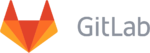 | |||||||||
| Development status | Active | ||||||||
|---|---|---|---|---|---|---|---|---|---|
| Operating system | any | ||||||||
| Platform | Microsoft Windows, MacOSX, Linux | ||||||||
| License | MIT License | ||||||||
| Website | gitlab.socsci.ru.nl | ||||||||
| |||||||||
The Social Sciences GitLab server offers Git repository management, code reviews, issue tracking, activity feeds and wikis.
Features
With GitLab you can easily manage your projects, synchronize your code between computers, or create wiki-pages for documentation. Whether you write code or a paper, you can review, deploy, or document your project together with others. You can create at least 50 projects, and you can make them private, or share them with your lab members, or even the entire Internet.
Think of GitLab as a "Facebook" around your projects. Similar services include e.g. GitHub.com or GitLab.com (which also runs the GitLab software on their servers). In contrast to these services, GitLab Social Sciences is self-hosted by the Radboud University, running on our own servers on campus. That means we determine our own terms of use; for example, here you can private projects for free - on GitHub, you would have to pay.
Note that there's another GitLab service running at the Faculty of Science. Anyone who has a "science login" can also use this service.
Requirements
1. A GitLab account to log in at https://gitlab.socsci.ru.nl:
- Everyone from Radboud University can login (with their U-, S-, E- or F-number).
- External users can ask for an account and then login with their username (switch to the "Standard" tab in the Sign-In page).
2. For more than the most basic tasks, you'll also need to install Git on your computer.
External Users
If you want to allow people without Radboud University account to access and contribute to your Gitlab project, you can request a standard user account by sending an email to
Johannes Keyser (DCC) or Eric Lieffers (ISC).
Be sure to include the following information:
| Username |
| Email adres |
| Full Name |
Configuration
The following instructions are for the command line interface. If you are using a graphical user interface (e.g. a desktop client), please consult its documentation for further instructions.
Global Setup
$ git config --global user.name "your-username-here" $ git config --global user.email "your-email-address-here"
Your username will be visible when pushing a commit to the Gitlab server. Your email address should be the same as your primary Radboud email address, or if you are an external user, the one provided in your user request.
Usage
The following instructions are for the command line interface. If you are using a graphical user interface (e.g. a desktop client), please consult its documentation for further instructions. When creating a new project in the web interface, you will also be given these instructions.
Creating a new repository
$ mkdir newproject $ cd newproject $ git init $ touch README.md $ git add README.md $ git commit -m "initial commit" $ git remote add origin git@gitlab.socsci.ru.nl:username/newproject.git $ git push -u origin master
Substitute 'newproject' with your project name and 'username' with your username.
Push an existing Git repository
$ cd existing-git-repo $ git remote add origin git@gitlab.socsci.ru.nl:username/newproject.git $ git push -u origin master
Substitute 'newproject' with your project name.
Troubleshoot
Some users will see the following message when they want to make a remote connection with SSH. (existing repository) When you see the below message you will need to say yes.
$ Warning: the ECDSA host key for 'gitlab.socsci.ru.nl' differs from the key for the IP address 'x.x.x.x' $ Offending key for IP in /home/user/.ssh/known_hosts:23 Matching host key in /home/user/.ssh/known_hosts:13 $ Are you sure you want to continue connecting (yes/no)? yes
Remote SSH connection should now be established.
For other technical issues you can contact Eric Lieffers (Server Administrator)
Git Clients
You can find the git clients for various operating systems here. Additionally, you may be able to find a Git plugin for your code editor of choice.