Difference between revisions of "Gitlab Social Sciences"
| Line 28: | Line 28: | ||
| downloads = {{bulleted list | | downloads = {{bulleted list | ||
| [https://git-scm.com/downloads Git Download] | | [https://git-scm.com/downloads Git Download] | ||
| − | | [https://git-scm.com/ | + | | [https://git-scm.com/downloads/guis Git Desktop Clients] |
}} | }} | ||
| manuals = {{bulleted list | | manuals = {{bulleted list | ||
| − | | [ | + | | [https://git-scm.com/documentation Git] Git Documentation. |
| − | | [http://doc.gitlab.com/ce/ Gitlab | + | | [http://doc.gitlab.com/ce/ Gitlab Documentation] |
| + | | [https://www.youtube.com/watch?v=7p0hrpNaJ14 Video Tutorial] | ||
}} | }} | ||
}} | }} | ||
}} | }} | ||
| + | |||
| + | The Social Sciences GitLab server offers [[wikipedia:Git|Git]] repository management, code reviews, issue tracking, activity feeds and wikis. | ||
<!-- Table of Contents will be generated here --> | <!-- Table of Contents will be generated here --> | ||
==Features== | ==Features== | ||
| − | |||
| − | |||
| − | |||
With Gitlab you can: | With Gitlab you can: | ||
* Create code together | * Create code together | ||
| Line 49: | Line 49: | ||
* Document code together | * Document code together | ||
| − | + | ===Requirements=== | |
| − | + | * [https://git-scm.com/downloads Git]. | |
| − | ==Requirements== | + | * A Radboud University account (U-, S-, E- or F-number). |
| − | * | ||
| − | |||
| − | |||
| − | |||
| − | |||
| − | |||
| − | |||
| − | |||
| − | |||
| − | |||
| − | |||
| + | ==External Users== | ||
| + | If you want to allow people without Radboud University account to access and contribute to your Gitlab project, you can request a standard user account by sending an email to | ||
| + | [mailto:j.keyser@donders.ru.nl Johannes Keyser (DCC)] or [mailto:e.lieffers@ru.nl Eric Lieffers (ISC)]. <br/>Be sure to include the following information: | ||
{| class="wikitable" | {| class="wikitable" | ||
| Username | | Username | ||
| Line 75: | Line 67: | ||
==Configuration== | ==Configuration== | ||
| − | + | The following instructions are for the command line interface. If you are using a graphical user interface (e.g. a desktop client), please consult its documentation for further instructions. | |
| − | + | ===Global Setup=== | |
<pre style="background-color:#000; color:#fff;"> | <pre style="background-color:#000; color:#fff;"> | ||
| − | $ git config --global user.name "username" | + | $ git config --global user.name "your-username-here" |
| − | $ git config --global user.email "email address" | + | $ git config --global user.email "your-email-address-here" |
</pre> | </pre> | ||
| + | Your username will be visible when pushing a commit to the Gitlab server. | ||
| + | Your email address should be the same as your primary Radboud email address, or if you are an external user, the one provided in your user request. | ||
| + | |||
| + | ==Usage== | ||
| − | + | The following instructions are for the command line interface. If you are using a graphical user interface (e.g. a desktop client), please consult its documentation for further instructions. When creating a new project in the [https://gitlab.socsci.ru.nl web interface], you will also be given these instructions. | |
| + | ===Creating a new repository=== | ||
<pre style="background-color:#000; color:#fff;"> | <pre style="background-color:#000; color:#fff;"> | ||
$ mkdir newproject | $ mkdir newproject | ||
| Line 93: | Line 90: | ||
$ touch README.md | $ touch README.md | ||
$ git add README.md | $ git add README.md | ||
| − | $ git commit -m " | + | $ git commit -m "initial commit" |
$ git remote add origin git@gitlab.socsci.ru.nl:username/newproject.git | $ git remote add origin git@gitlab.socsci.ru.nl:username/newproject.git | ||
$ git push -u origin master | $ git push -u origin master | ||
</pre> | </pre> | ||
| + | Substitute 'newproject' with your project name and 'username' with your username. | ||
| − | Push an existing Git repository | + | ===Push an existing Git repository=== |
<pre style="background-color:#000; color:#fff;"> | <pre style="background-color:#000; color:#fff;"> | ||
| − | $ cd | + | $ cd existing-git-repo |
$ git remote add origin git@gitlab.socsci.ru.nl:username/newproject.git | $ git remote add origin git@gitlab.socsci.ru.nl:username/newproject.git | ||
$ git push -u origin master | $ git push -u origin master | ||
</pre> | </pre> | ||
| + | Substitute 'newproject' with your project name. | ||
| − | + | === Troubleshoot === | |
| − | |||
| − | |||
| − | === | ||
Some users will see the following message when they want to make a remote connection with SSH. (existing repository) | Some users will see the following message when they want to make a remote connection with SSH. (existing repository) | ||
| Line 115: | Line 111: | ||
<pre style="background-color:#000; color:#fff;"> | <pre style="background-color:#000; color:#fff;"> | ||
| − | $ Warning: the ECDSA host key for ' | + | $ Warning: the ECDSA host key for 'gitlab.socsci.ru.nl' differs from the key for the IP address 'x.x.x.x' |
$ Offending key for IP in /home/user/.ssh/known_hosts:23 Matching host key in /home/user/.ssh/known_hosts:13 | $ Offending key for IP in /home/user/.ssh/known_hosts:23 Matching host key in /home/user/.ssh/known_hosts:13 | ||
$ Are you sure you want to continue connecting (yes/no)? yes | $ Are you sure you want to continue connecting (yes/no)? yes | ||
</pre> | </pre> | ||
| − | Remote SSH connection should be established | + | Remote SSH connection should now be established. |
| − | |||
| − | |||
| − | |||
| − | |||
| − | |||
| − | |||
| − | |||
| − | |||
| − | |||
| − | |||
| − | |||
| − | |||
| − | |||
| − | |||
| − | |||
| − | |||
| − | + | For other technical issues you can contact [mailto:e.lieffers@ru.nl Eric Lieffers (Server Administrator)] | |
| − | == | + | == Git Clients == |
| − | + | You can find the git clients for various operating systems [https://git-scm.com/downloads here]. | |
| + | Additionally, you may be able to find a Git plugin for your code editor of choice. | ||
<!-- ==References== | <!-- ==References== | ||
| Line 149: | Line 130: | ||
==External Links== <!-- Optional --> | ==External Links== <!-- Optional --> | ||
*{{Official website|http://www.gitlab.com}} | *{{Official website|http://www.gitlab.com}} | ||
| − | |||
| − | |||
Revision as of 17:29, 24 November 2016
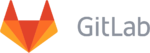 | |||||||||
| Development status | Active | ||||||||
|---|---|---|---|---|---|---|---|---|---|
| Written in | Ruby | ||||||||
| Platform | Microsoft Windows, MacOSX, Linux | ||||||||
| License | MIT License | ||||||||
| Website | gitlab.socsci.ru.nl | ||||||||
| |||||||||
The Social Sciences GitLab server offers Git repository management, code reviews, issue tracking, activity feeds and wikis.
Features
With Gitlab you can:
- Create code together
- Review code together
- Deploy code together
- Document code together
Requirements
- Git.
- A Radboud University account (U-, S-, E- or F-number).
External Users
If you want to allow people without Radboud University account to access and contribute to your Gitlab project, you can request a standard user account by sending an email to
Johannes Keyser (DCC) or Eric Lieffers (ISC).
Be sure to include the following information:
| Username |
| Email adres |
| Full Name |
Configuration
The following instructions are for the command line interface. If you are using a graphical user interface (e.g. a desktop client), please consult its documentation for further instructions.
Global Setup
$ git config --global user.name "your-username-here" $ git config --global user.email "your-email-address-here"
Your username will be visible when pushing a commit to the Gitlab server. Your email address should be the same as your primary Radboud email address, or if you are an external user, the one provided in your user request.
Usage
The following instructions are for the command line interface. If you are using a graphical user interface (e.g. a desktop client), please consult its documentation for further instructions. When creating a new project in the web interface, you will also be given these instructions.
Creating a new repository
$ mkdir newproject $ cd newproject $ git init $ touch README.md $ git add README.md $ git commit -m "initial commit" $ git remote add origin git@gitlab.socsci.ru.nl:username/newproject.git $ git push -u origin master
Substitute 'newproject' with your project name and 'username' with your username.
Push an existing Git repository
$ cd existing-git-repo $ git remote add origin git@gitlab.socsci.ru.nl:username/newproject.git $ git push -u origin master
Substitute 'newproject' with your project name.
Troubleshoot
Some users will see the following message when they want to make a remote connection with SSH. (existing repository) When you see the below message you will need to say yes.
$ Warning: the ECDSA host key for 'gitlab.socsci.ru.nl' differs from the key for the IP address 'x.x.x.x' $ Offending key for IP in /home/user/.ssh/known_hosts:23 Matching host key in /home/user/.ssh/known_hosts:13 $ Are you sure you want to continue connecting (yes/no)? yes
Remote SSH connection should now be established.
For other technical issues you can contact Eric Lieffers (Server Administrator)
Git Clients
You can find the git clients for various operating systems here. Additionally, you may be able to find a Git plugin for your code editor of choice.