Difference between revisions of "Gitlab Social Sciences"
| Line 62: | Line 62: | ||
====External Users==== | ====External Users==== | ||
| − | You can send a request with the following information to [mailto: | + | You can send a request with the following information to [mailto:j.keyser@donders.ru.nl Johannes Keyser (DCC)] or [mailto:e.lieffers@ru.nl Eric Lieffers (ISC)] |
{| class="wikitable" | {| class="wikitable" | ||
Revision as of 13:34, 4 March 2016
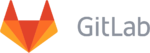 | |||||||||
| Development status | Active | ||||||||
|---|---|---|---|---|---|---|---|---|---|
| Written in | Ruby | ||||||||
| Platform | Microsoft Windows, MacOSX, Linux | ||||||||
| License | MIT License | ||||||||
| Website | www.gitlab.com | ||||||||
| |||||||||
Features
GitLab offers git repository management, code reviews, issue tracking, activity feeds and wikis.
With Gitlab you can:
- Create code together
- Review code together
- Deploy code together
- Document code together
You can access the Gitlab within the campus network. From outside the campus you will need a VPN connection [1]. Both the gitlab web-interface and the git server are therefore unsuitable for distribution of software or collaboration with non Radboud University people. External Users will not have VPN-access and therefore cannot use these services from outside the campus network.
Requirements
- For more information about usage requirements for various operation systems you can click here
User Login
You can logon on the environment with your University number or student number and password.
https://gitlab.socsci.ru.nl
External Users
You can send a request with the following information to Johannes Keyser (DCC) or Eric Lieffers (ISC)
| Username |
| Email adres |
| Full Name |
Configuration
Command Line Instructions
Git Global Setup
$ git config --global user.name "username" $ git config --global user.email "email address"
Create a new repository
$ mkdir newproject $ cd newproject $ git init $ touch README.md $ git add README.md $ git commit -m "first commit" $ git remote add origin git@gitlab.socsci.ru.nl:username/newproject.git $ git push -u origin master
Push an existing Git repository
$ cd existing_git_repo $ git remote add origin git@gitlab.socsci.ru.nl:username/newproject.git $ git push -u origin master
- You can also create a new project within the webinterface in Gitlab.
- Within the project on the webinterface you will also find the command line instructions.
Accepting new SSH key (only for some users with existing repository)
Some users will see the following message when they want to make a remote connection with SSH. (existing repository) When you see the below message you will need to say yes.
$ Warning: the ECDSA host key for 'smlgitlab.socsci.ru.nl' differs from the key for the IP address 'x.x.x.x' $ Offending key for IP in /home/user/.ssh/known_hosts:23 Matching host key in /home/user/.ssh/known_hosts:13 $ Are you sure you want to continue connecting (yes/no)? yes
Remote SSH connection should be established.
Git Clients
You can find the git clients for various operating systems here
Editor support
Brackets
Documentation
Git Documentation
For Git documentation click here
GitLab Documentation
For step-by-step tutorial click here
Video Tutorial
Or you can watch the following tutorial on the following youtube video.
{{#ev:youtube|https://www.youtube.com/watch?v=7p0hrpNaJ14}}
Contact
For techincal issues you can contact Eric Lieffers (Server Administrator)
References
External Links
- Official Website
- Git – Techincal documentation.
- Gitlab – Technical documentation.