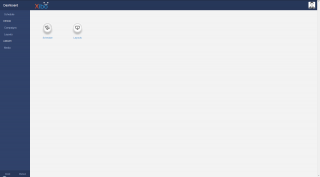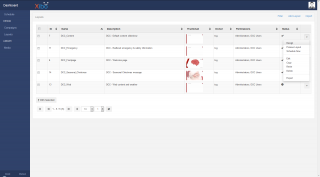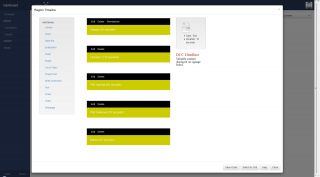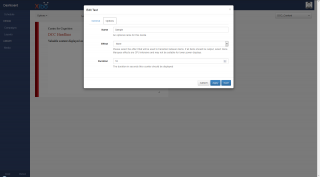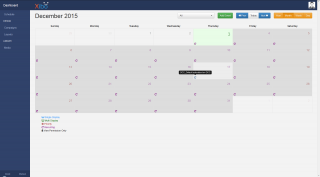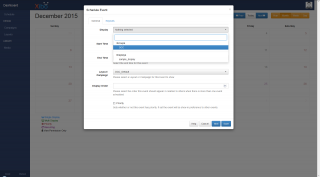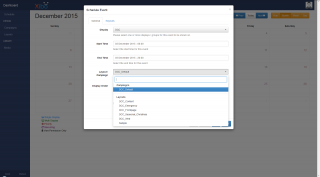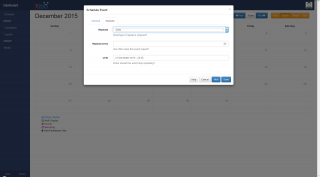Difference between revisions of "Help:Xibo"
Jump to navigation
Jump to search
| (2 intermediate revisions by the same user not shown) | |||
| Line 20: | Line 20: | ||
<li style="display: inline-block;">[[File:Xibo_dcc_dashboard.png|thumb|none|320px|'''Fig. 1:''' Dashboard landing page]] </li> | <li style="display: inline-block;">[[File:Xibo_dcc_dashboard.png|thumb|none|320px|'''Fig. 1:''' Dashboard landing page]] </li> | ||
</ul></div> | </ul></div> | ||
| − | After logging in, users are taken to the Xibo Dashboard. This dashboard serves no practical purpose, | + | After logging in, users are taken to the Xibo Dashboard. This dashboard serves no practical purpose, other than to introduce you to the sidebar, where you will find all the navigational buttons that get you where you want to be. |
==Layouts== | ==Layouts== | ||
Latest revision as of 12:31, 8 December 2015
This page provides a basic tutorial for users of the Xibo digital signage content management system within the Donders Centre for Cognition. These users will be presented with a customized interface, so the following steps will not necessarily apply to any other Xibo installation. For the full user manual, visit the Xibo documentation page.
Overview
Definitions
Displays
- Displays are the physical signage boards that are linked to the Xibo server. Every display can be assigned their own unique content, but all DCC displays are also grouped together so they can all show the same content at the same time.
Media
- Media is the collective term for all images, text, videos and web content used in Xibo. Uploaded files like images and videos can be configured in the user's Media Library, other elements like text and web content can be configured directly on a layout.
Layouts
- These are the design that is seen on the display. Layouts contain one or more regions, each with their own independent timeline of media to play.
Campaigns
- Campaigns are used to string multiple layouts together. This is useful for when you have multiple layouts with different region designs, or when you have content that is only used some of the time.
Scheduling
- Scheduling is where the user assigns a layout or campaign to one or more displays. Content can be scheduled in advance, set to repeat, etc.
Dashboard
After logging in, users are taken to the Xibo Dashboard. This dashboard serves no practical purpose, other than to introduce you to the sidebar, where you will find all the navigational buttons that get you where you want to be.