Difference between revisions of "Using labs"
Wiki-admin (talk | contribs) |
Wiki-admin (talk | contribs) |
||
| Line 41: | Line 41: | ||
* (c) an external hard drive. | * (c) an external hard drive. | ||
| − | '''''NB the lab is not | + | '''''NB the lab is not the place to archive your data!''''' |
If you use option (b) the network drive, you can find the shortcut icon to the workgroupdrive on the desktop. | If you use option (b) the network drive, you can find the shortcut icon to the workgroupdrive on the desktop. | ||
Revision as of 13:00, 12 March 2015
General rules for using BSI and DCC labs
Hardware
Without explicit authorization by the TSG, (re)moving hardware (computers, keyboards, mice, chairs, button boxes, electro-caps, etc.) is strictly prohibited! In case you want to change the technical setup in a lab, you have to discuss this in advance with the lab coordinator or the TSG. The last registered user will be held responsible. After conducting an experiment, the lab should be restored in its original state.
Software
Do not change any of the software settings installed on the computers. Do not install any programs unless explicitly authorized by the TSG. Software updates are performed on all lab computers simultaneously.
Network connection
When you are going to prosecute an experiment make sure the computer is switched off from the internet. You can enable or disable the network connection by clicking on two icons on the desktop of the lab computer saying Network Connection ON (blue icon) or Network Connection OFF (red icon).
You know when you are in the 'network connection off' mode when the screen shows a red contour.
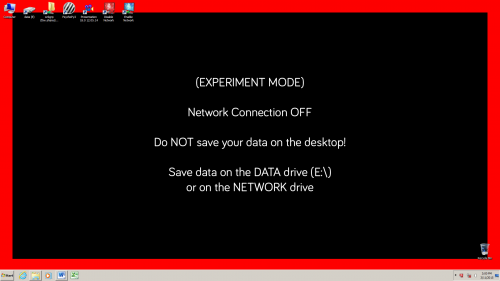
|
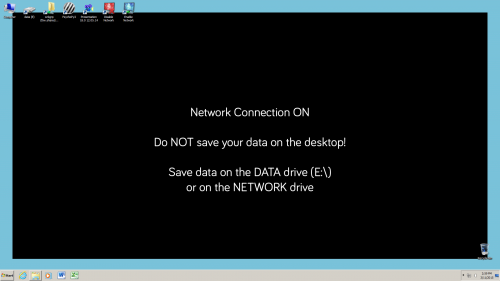
|
Saving data
With every round of periodic maintenance, the local drive (C:\) will automatically get WIPED! Therefore, DO NOT SAVE YOUR EXPERIMENTAL DATA ON THE DESKTOP!
The data drive (E:\) will remain untouched; hence, we advise you to save your experimental data on
- (a) the data drive (E:\),
- (b) the network drive (workgroup drive), or
- (c) an external hard drive.
NB the lab is not the place to archive your data!
If you use option (b) the network drive, you can find the shortcut icon to the workgroupdrive on the desktop. Double click on the shortcut and fill in your U or S number and RU password.
Double click on the shortcut and fill in your U or S number and RU password.
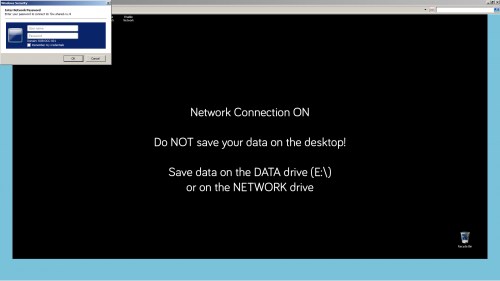
|
When you try this with the Network Connection disabled, you will get the following message and you have to enable the Network Connection first before you can access the workgroup drive.
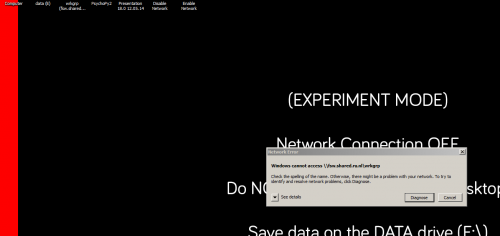
|
‘Digital hygiene’
Make back-ups after each testing day; all data must be collected immediately after finishing a experiment. Make sure your USB-stick does not contain any viruses before using it in the labs. The importance of copying and removing data immediately after ending one’s research cannot be overstated! Remember the next researcher using the lab has every user privilege.
Lab supplies
In case there is a shortage of supplies, or if you need something that you cannot find in the lab, please contact the lab coordinator. Do not take supplies from other labs without consent from the lab coordinator, or (in absence of the lab coordinator) one of the TSG members.
Keys
There is valuable equipment in the labs. Therefore lab keys should be handled with caution. Researchers must keep the key with them at all times and do not lend it to others. Even when leaving the lab for a short while, all doors must be locked.
Noise
Within the DCC lab area, noise must be kept to a minimum. In consideration of your colleagues working in the labs, you are expected to speak softly and limit conversation with others. All mobile phones and pagers, of both experimenters and participants, should be switched off in the lab.
Food/drinks
Food is not allowed in the lab area, including candy for participants. Drinks are allowed for EEG-participants.