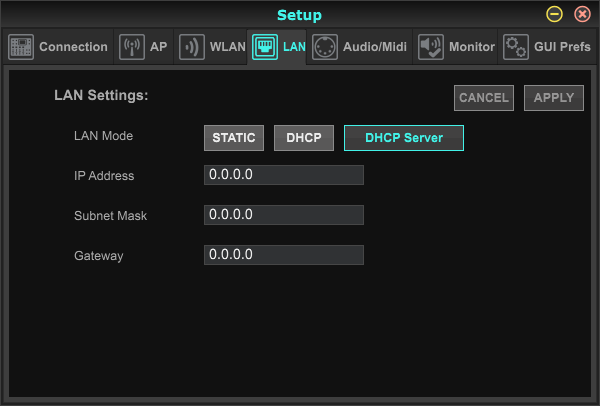Behringer X-Air XR18
The Behringer XR-18 is used in labs that have several sound sources and sinks. A sound source can be
Connection
There are a lot of ways the Behringer XR-18 can be connected. We prefer the first one.
connection with hub, DHCP Server
Here described is a connection with the Kensington UH3000-e hub.
Make sure the connection of the Behringer is set to 'DHCP Server'. If it is not, use the second connection method to change the setting.
Now connect the Kensington hub to a USB port on the computer. Preferably use a USB3 port (these ports are marked 'ss' and/or have a blue inside like the ports on the hub itself). Connect the Kensington hub to the Behringer XR-18 with an ethernet (RJ45/8p8c) cable. Use the port that is marked 'remote' on the Behringer. The cable will also fit in the port marked 'ultranet' but this will not do.
Additionally you may want to connect the hub with the Behringer with a USB2-AB cable. This is not necessary for controlling the Behringer, but additional functionality becomes available if you do.
Make sure the switch on the Behringer is set to 'ethernet'.
Your can now start the software.
connection without hub, DHCP
Connect both your computer and the XR-18 to a ethernet (RJ45/8p8c) wall outlet. Make sure the connection of the Behringer is set to 'DHCP'. The is the default. The XR-18 will revert to this setting if you press the reset button for 2 seconds.
Make sure the switch on the Behringer is set to 'ethernet'.
Your can now start the software.